vintagetwin
2010-01-14 17:18:02 UTC
I took2 screenshots to show what is happening.
Before
Loading Image...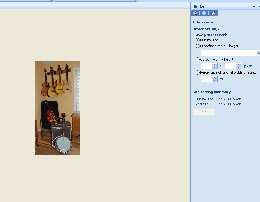
When I first choose Edit>Resize I see this on the screen. The original size
shows to be 144 wide x 300 High, which is correct.
I am trying to reduce the height to 248 px.
As soon as I type 248 px in the height box (on the right), the radio button
is now ticked choosing custom height, but 1024 px appears in left width
column. To make matters more confusing, the new size now reads 248 wide (not
high) and 517 High. You can see that below.
Afte
Loading Image...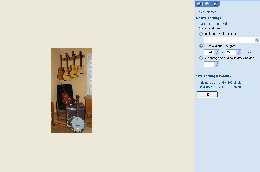
Either there's something wrong with this program or I'm missing something
that certainly is not obvious. Any further help would be appreciated.
Thanks
Before
Loading Image...
When I first choose Edit>Resize I see this on the screen. The original size
shows to be 144 wide x 300 High, which is correct.
I am trying to reduce the height to 248 px.
As soon as I type 248 px in the height box (on the right), the radio button
is now ticked choosing custom height, but 1024 px appears in left width
column. To make matters more confusing, the new size now reads 248 wide (not
high) and 517 High. You can see that below.
Afte
Loading Image...
Either there's something wrong with this program or I'm missing something
that certainly is not obvious. Any further help would be appreciated.
Thanks